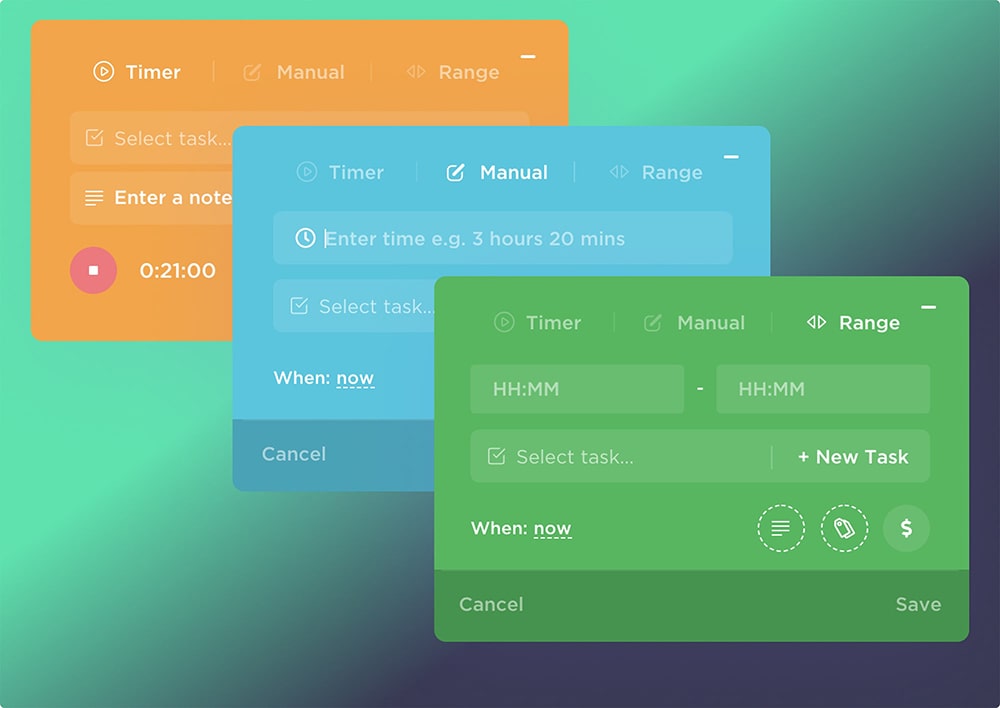Discover 10 hidden ClickUp features that can transform your workflow. From custom statuses to automation, these tools can help boost productivity and streamline projects.
Introduction
ClickUp is one of the top project management tools available, packed with features to keep teams organized and efficient. While many users know about the basic features like task lists, time tracking, and Gantt charts, ClickUp also has some hidden tools that can really boost productivity.
In this article, we’ll uncover 10 lesser-known ClickUp features that are easy to use and can make a huge difference in managing projects. Let’s dive into these hidden gems and see how they can help your team work smarter!
1. Automations – Let ClickUp Do the Work for You
Automations are essential for reducing manual, repetitive tasks. With ClickUp’s Automations, you can create rules that automatically trigger actions, making your workflow faster and more efficient.
- Assign tasks based on triggers: Set up automation rules to assign tasks to specific team members automatically, depending on the task type, priority, or tags.
- Send reminders for deadlines: Automatically notify team members about upcoming due dates to ensure nothing slips through the cracks.
- Complex workflows: Automate different actions, such as updating statuses, moving tasks to different lists, or notifying specific team members when task statuses change.
Pro Tip: Automate routine processes to save time on repetitive tasks, allowing your team to focus on high-impact work.
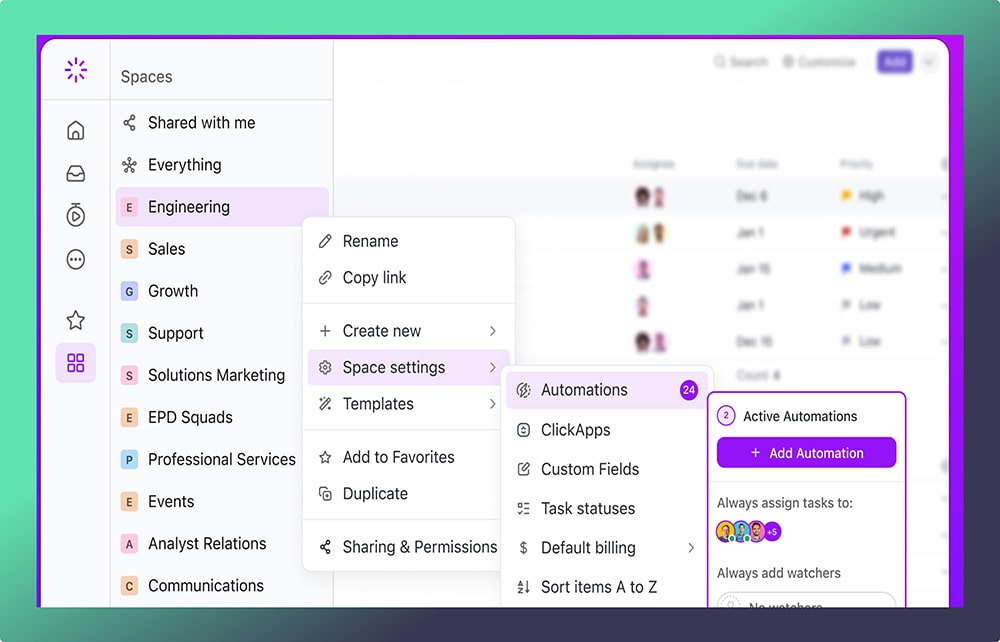
2. Task Dependencies & Relationships – Keep Work on Track
Dependencies and Relationships in ClickUp help streamline task management by showing task connections and organizing task order.
- Dependencies: Link tasks with the “Blocking” and “Waiting on” options, so team members know when a task cannot begin until another is completed.
- Task Relationships: Connect related tasks across projects or departments to see dependencies and maintain alignment.
- Avoid bottlenecks: With dependencies, teams can identify potential bottlenecks and prevent task delays by ensuring necessary steps are completed.
Pro Tip: Use Relationships to keep cross-departmental projects in sync, linking tasks that need each other’s updates or actions.
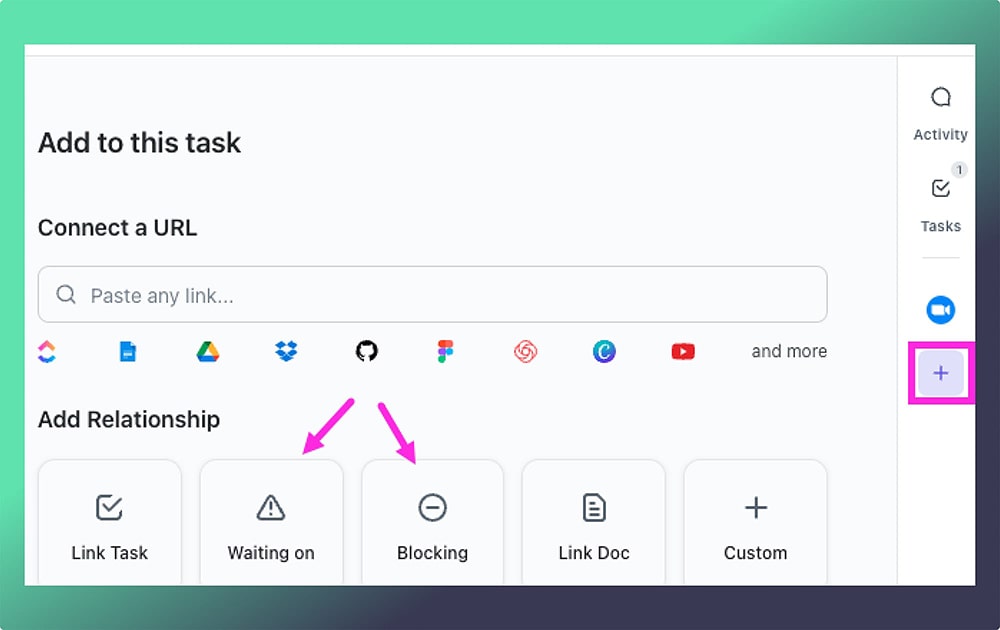
3. Custom Task Statuses – Build Workflows That Fit Your Team
ClickUp lets you create custom statuses for each stage of your project, making task tracking more specific to your workflow needs.
- Tailored workflows: Create status lists that match each department’s workflow, like “Reviewing” and “Published” for marketing or “Testing” and “Released” for development.
- Detailed progress tracking: See where each task is in its lifecycle with specific statuses that suit your project’s needs.
- Improved communication: With clear statuses, teams understand exactly what each task needs next, reducing back-and-forth communication.
Pro Tip: Set up distinct workflows by department to ensure task progress visibility across teams.
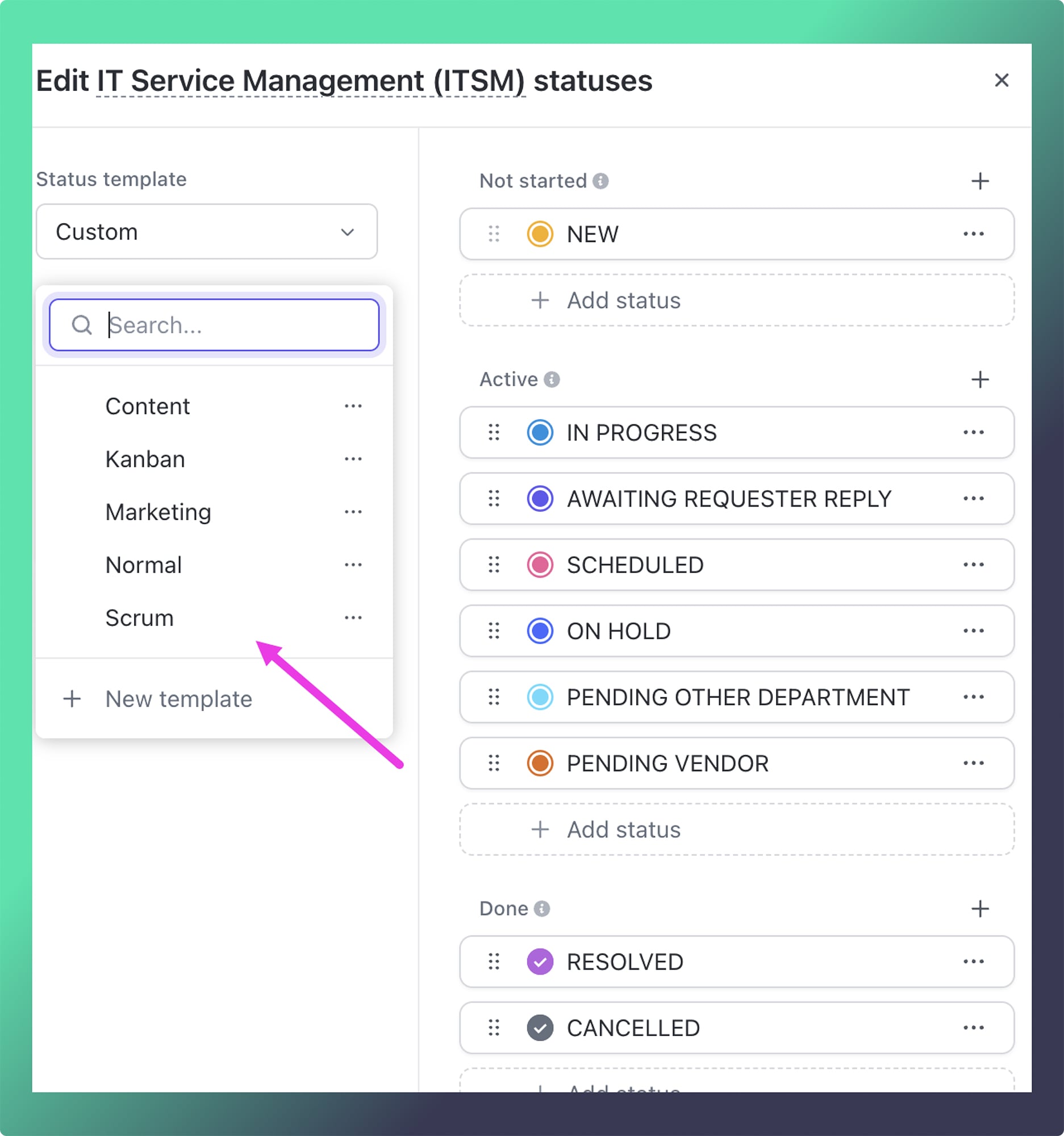
4. ClickUp Docs – Collaborate and Organize Information
ClickUp Docs offer a collaborative workspace to store all your team’s documentation and project notes in one place.
- Centralized information: Use Docs to store essential information, project notes, briefs, meeting notes, and onboarding materials.
- Real-time collaboration: Edit Docs together with team members, adding comments, tagging team members, and linking tasks within the doc.
- Custom design options: Customize Docs with headers, banners, and cover images for easy navigation and organized content.
Pro Tip: Link Docs to tasks or projects directly to connect information with action, keeping everything in one place.
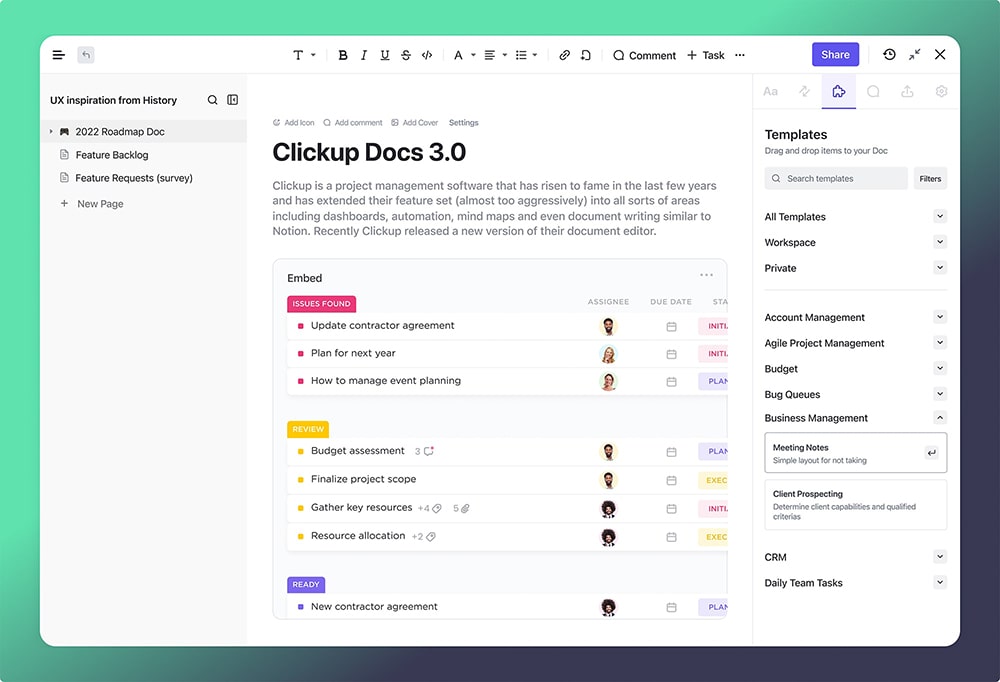
5. Time Tracking & Billable Hours – Manage Time and Budgets
ClickUp’s Time Tracking feature helps teams monitor work hours and manage billable time for projects.
- Track billable hours: Log hours directly in ClickUp or integrate with tools like Harvest or Toggl for seamless time tracking.
- Set time estimates: Add estimated hours to tasks, so teams can stay aware of time constraints and meet deadlines.
- Visualize time reports: Review tracked time through reports to see where time is going and identify opportunities to streamline.
Pro Tip: Use time tracking reports to help optimize project budgeting and monitor productivity across projects.
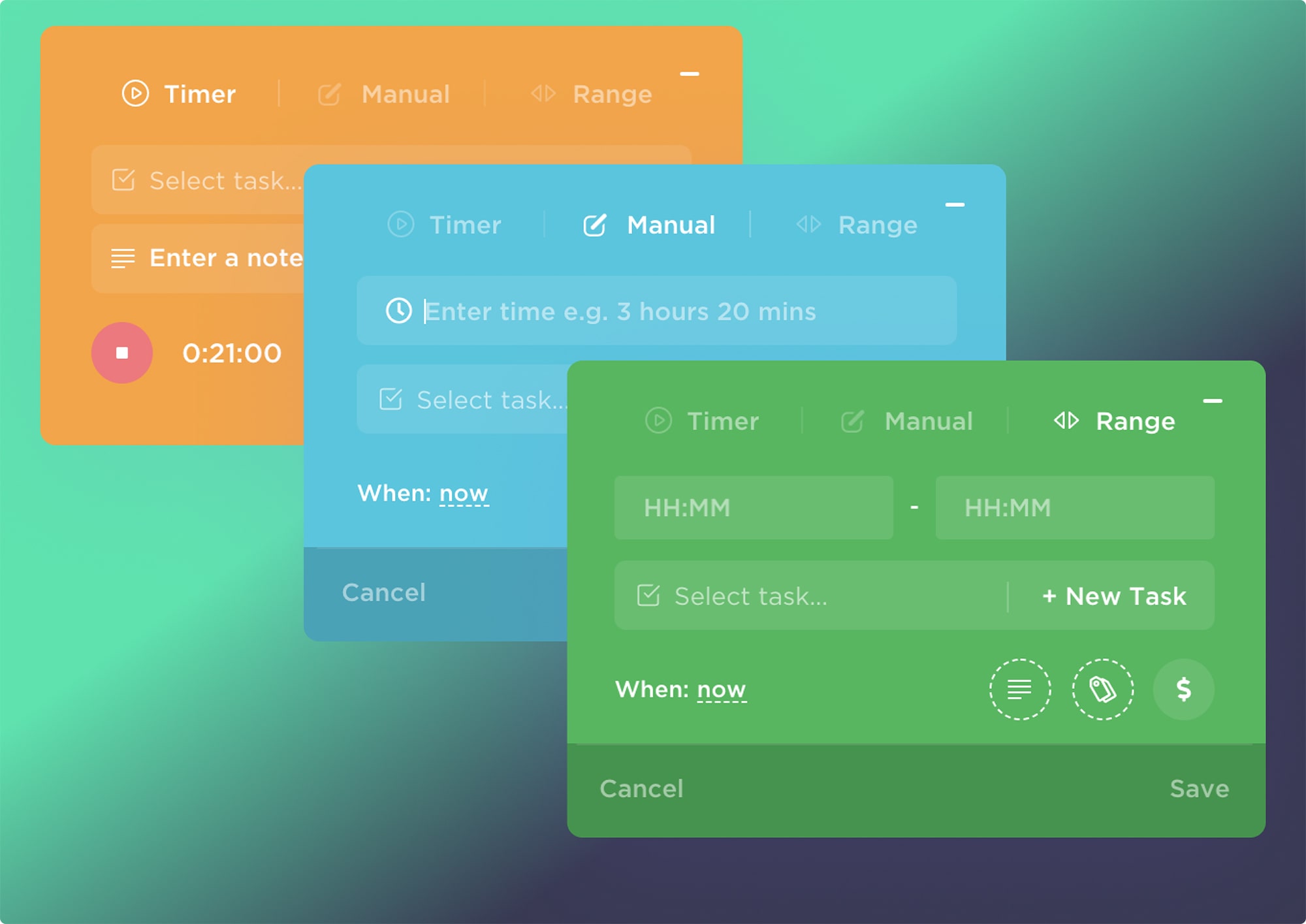
6. Custom Fields – Add Extra Details to Your Tasks
Custom Fields allow you to add additional, tailored information to tasks, helping teams track complex data without needing extra tools.
- Add unique data points: Track specific information like budgets, client names, deadlines, or custom priorities.
- Filter views with Custom Fields: Organize tasks using custom data to create views that focus on what’s important.
- Automate based on Custom Fields: Trigger workflows, reminders, or task assignments based on Custom Field values, adding depth to task organization.
Pro Tip: Use Custom Fields to create tailored task views that highlight key project information.
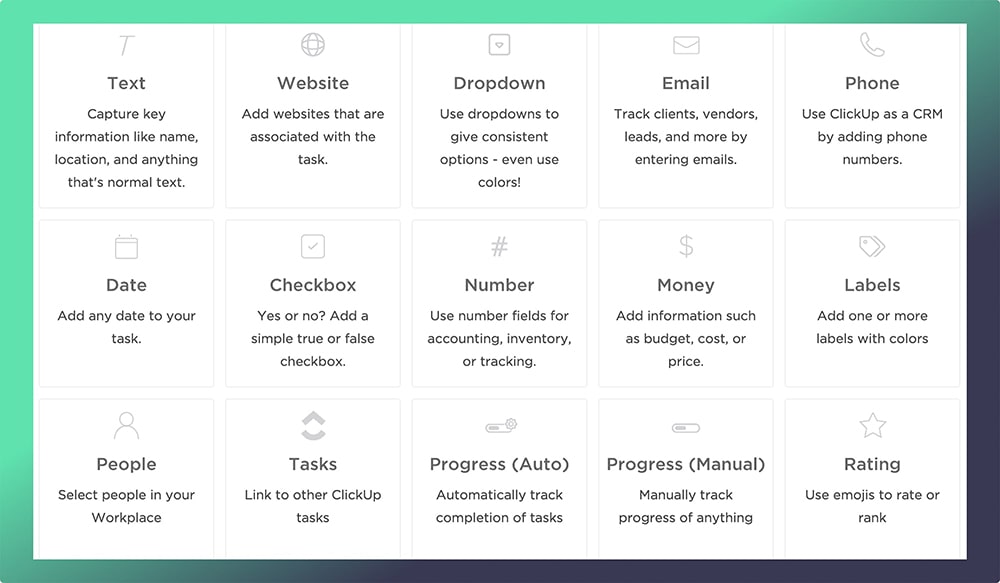
7. Mind Maps – Plan Out Your Ideas Visually
ClickUp’s Mind Maps allow teams to plan projects and brainstorm visually, laying out ideas in a tree-like structure.
- Tasks Mode and Blank Mode: In Tasks Mode, arrange tasks in a mind map format and establish relationships. In Blank Mode, brainstorm ideas and then turn them into actionable items.
- Great for brainstorming: Create mind maps for team brainstorming sessions, then turn ideas into project tasks.
- Project planning: Visualize project phases, objectives, or goals in Mind Maps, making it easier to plan and communicate the structure.
Pro Tip: Use Mind Maps to map out project phases or campaigns before converting them to organized tasks.
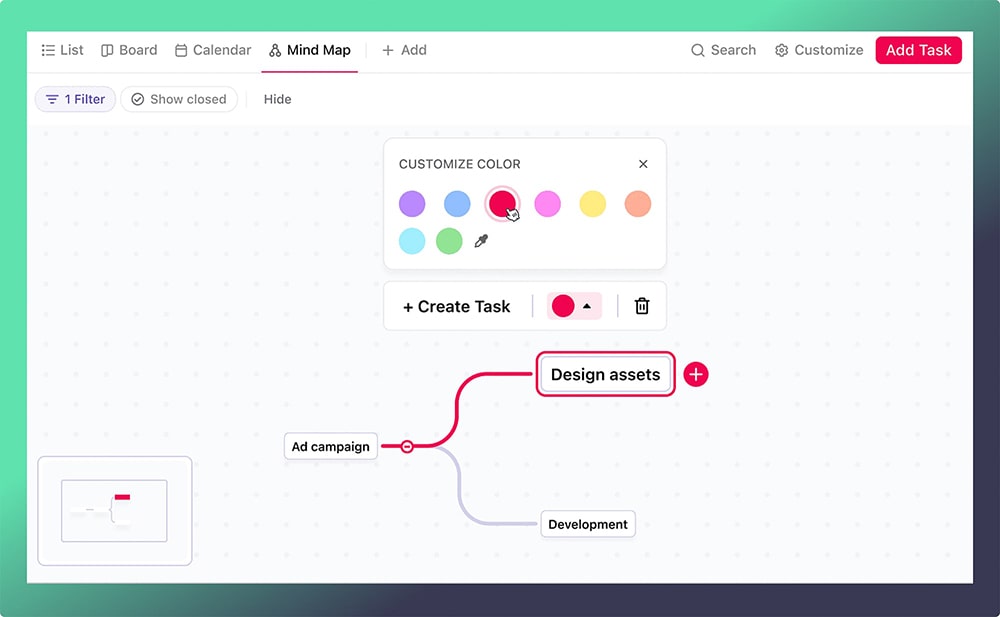
8. Templates – Set Up Projects in a Snap
ClickUp Templates allow teams to quickly replicate successful workflows, saving time and ensuring consistency.
- Save any task as a template: Build templates for tasks, lists, projects, or views that can be reused in future projects.
- Consistency across teams: Create templates for processes like onboarding, monthly reports, or recurring campaigns to keep everyone on the same page.
- Customizable templates: Modify existing templates to fit new project needs, maintaining flexibility while saving setup time.
Pro Tip: Use templates for recurring processes, such as project setup or report generation, to ensure consistency and reduce manual setup time.
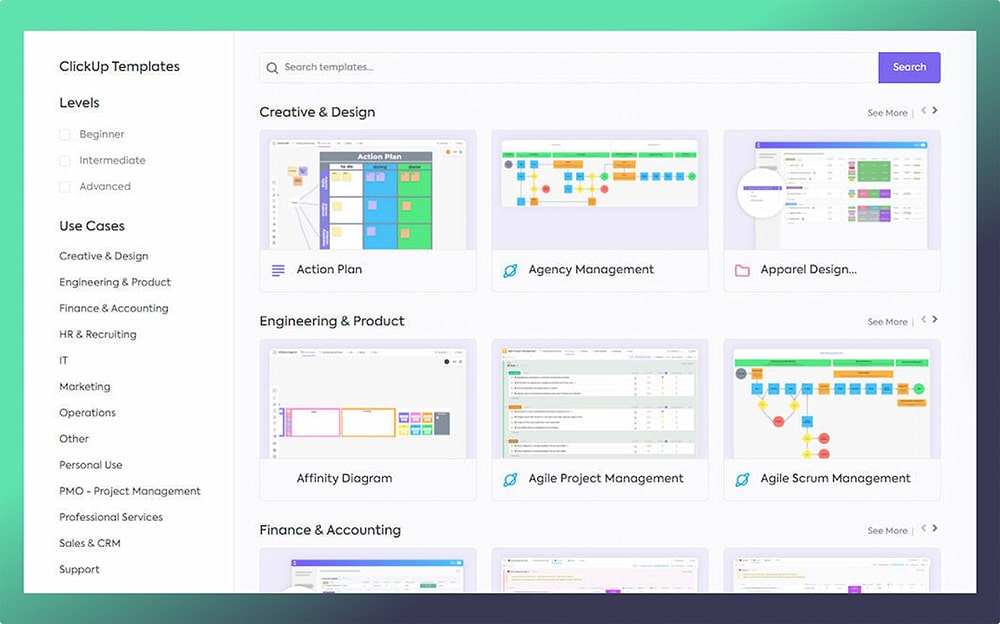
9. Goals & OKRs – Keep Everyone Focused on Big Objectives
Goals in ClickUp help teams set, track, and achieve broader objectives that align with business priorities.
- Create measurable Goals: Break down Goals into achievable Targets that help teams stay motivated and measure progress.
- Link tasks directly to Goals: Track progress by connecting tasks to Targets, helping teams see how daily work aligns with big-picture objectives.
- Perfect for OKRs: Goals can align with OKR (Objectives and Key Results) frameworks, keeping team focus on impactful results.
Pro Tip: Regularly review Goals and progress on OKRs to keep everyone aligned and motivated on high-priority objectives.
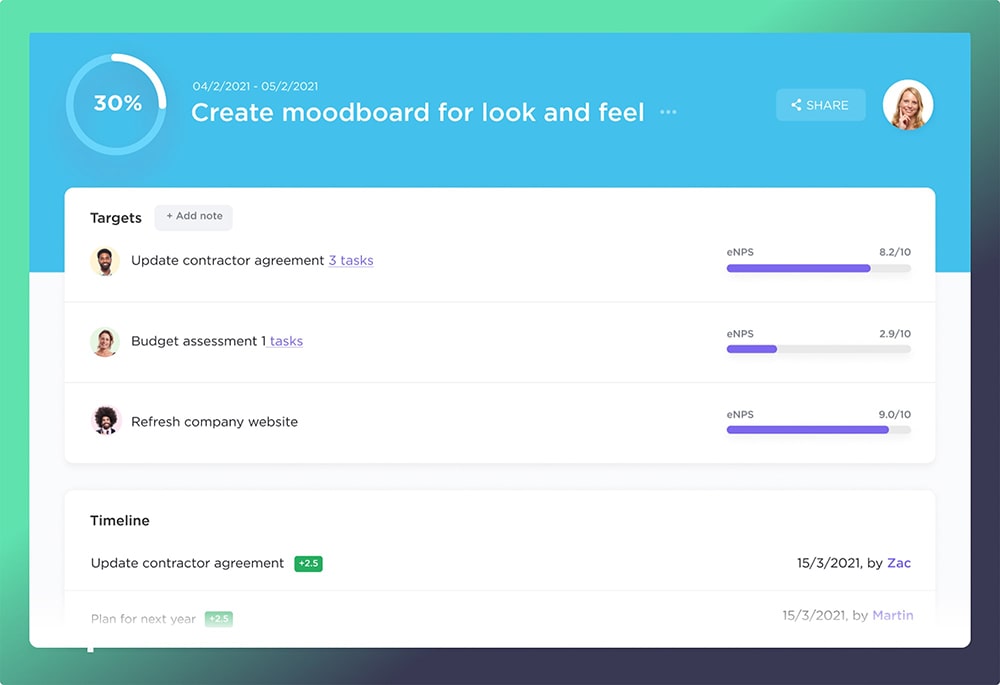
10. Dashboards – Visualize Project Metrics and Performance
ClickUp’s Dashboards give managers and teams a comprehensive view of project metrics, tracking KPIs, deadlines, and workload.
- Add customizable widgets: Use widgets to track metrics like task progress, time tracked, workload distribution, and task priorities.
- Monitor team performance: View team productivity at a glance to help identify and address project bottlenecks quickly.
- Project health insights: Track overall project health, deadlines, and task load to ensure the team stays on schedule.
Pro Tip: Set up separate Dashboards for different teams or projects to keep key metrics organized and accessible.
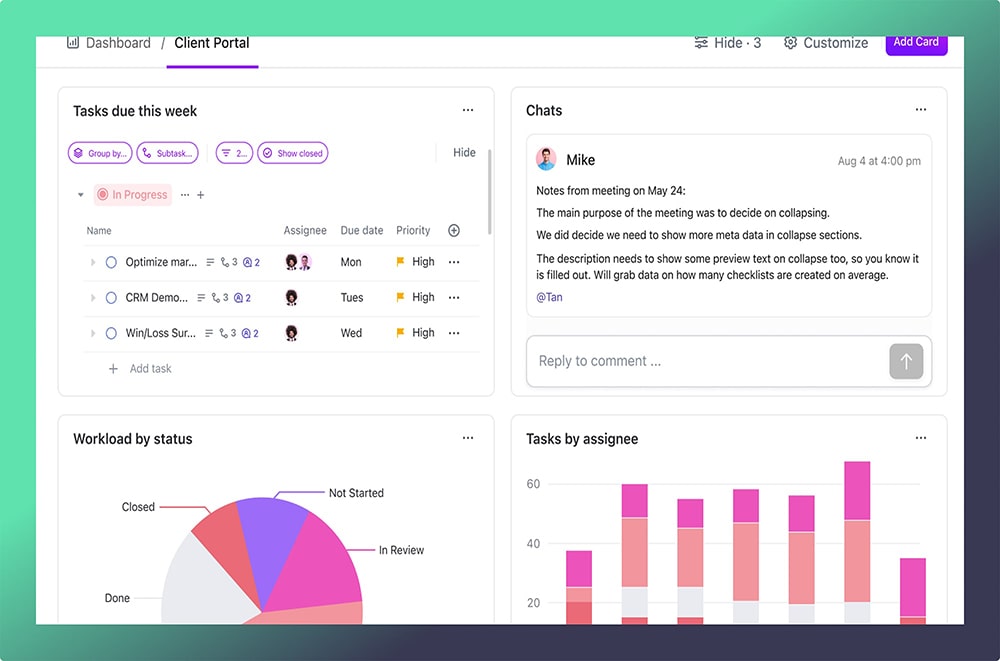
Why Using These ClickUp Features Can Boost Your Team’s Productivity
By mastering these hidden ClickUp features, your team can work more efficiently and stay aligned on priorities. These tools allow teams to reduce repetitive tasks, improve communication, and create workflows that fit their specific needs.
Exploring and implementing these features in your ClickUp setup will make it easier to manage projects, achieve team goals, and, ultimately, boost productivity across the board. If you’re ready to take project management to the next level, try these ClickUp tools today!
Ready to elevate your team’s productivity with ClickUp? As the only verified ClickUp reseller in Saudi Arabia, Dtech Systems can help you unlock the full potential of ClickUp. Our team of experts is here to guide you through advanced features, custom setups, and best practices tailored to your business needs. Contact Dtech Systems today and let’s transform the way your team manages projects!