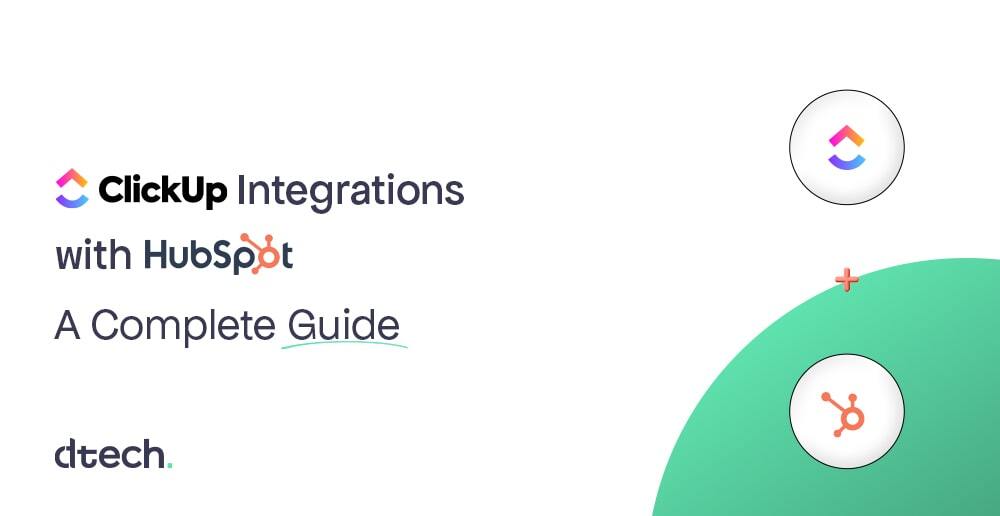Integrating ClickUp with HubSpot streamlines workflows, enhances team collaboration, and boosts overall productivity. This comprehensive guide provides step-by-step instructions on connecting these two powerful platforms, ensuring you leverage their full potential.
Introduction to ClickUp and HubSpot
ClickUp is a versatile project management tool that consolidates tasks, documents, goals, and more into a unified platform. HubSpot, on the other hand, is a leading customer relationship management (CRM) system designed to assist businesses in managing marketing, sales, and customer service operations. Integrating these platforms enables seamless data flow between project management and CRM activities, fostering improved efficiency and collaboration.
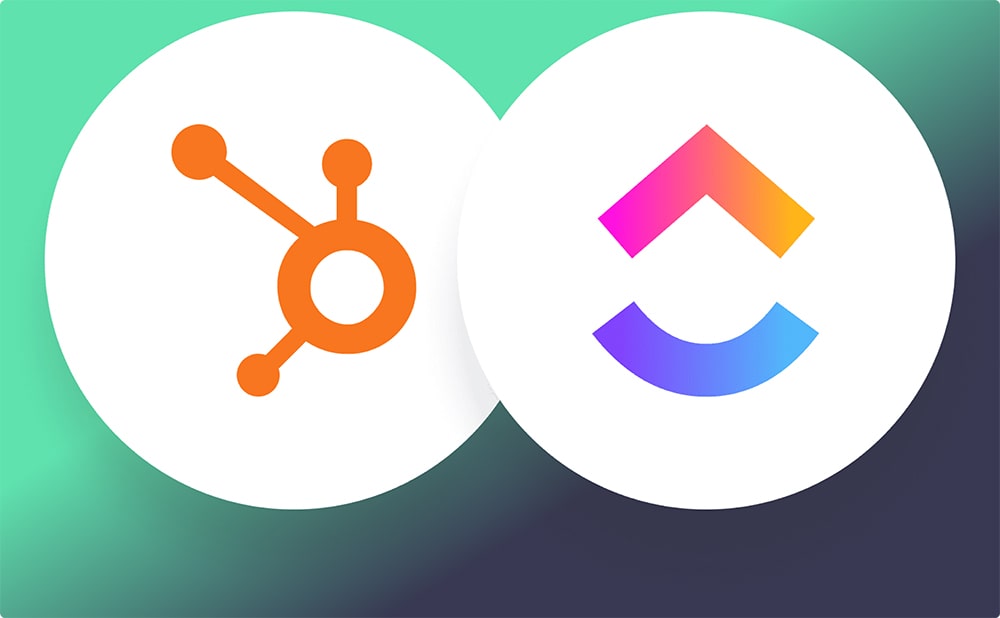
Benefits of Integrating ClickUp with HubSpot
- Enhanced Collaboration: Synchronize customer data and project tasks, ensuring all teams have access to up-to-date information.
- Automated Workflows: Utilize automations to reduce manual data entry, allowing teams to focus on strategic tasks.
- Improved Visibility: Gain comprehensive insights into customer interactions and project statuses within a single interface.
- Accelerated Project Delivery: Streamline processes to deliver customer value more rapidly.
Prerequisites for Integration
Before initiating the integration, ensure the following:
- ClickUp Plan: Your Workspace is on the Unlimited Plan or higher.
- Permissions: You possess owner or admin rights in ClickUp.
- HubSpot Access: You have an active HubSpot account with the necessary permissions.
Step-by-Step Guide to Integration
Authenticating HubSpot in ClickUp
- Access App Center: In ClickUp, click the Quick Action Menu (located next to your avatar) and select “App Center.”
- Find HubSpot: Use the search function to locate and select “HubSpot.”
- Manage Integration: Click “Manage,” then “Add to HubSpot.”
- Authorize Connection: In the authorization popup, choose the HubSpot account you wish to connect with ClickUp.
Note: Only Workspace owners or admins can perform this authentication.
Creating ClickUp Tasks from HubSpot Deals
- Navigate to Workflows: In HubSpot, go to the “Workflows” section.
- Initiate New Workflow: Click “Create workflow” and select “Deal-based.”
- Set Up Triggers: Define triggers based on deal properties that will initiate actions in ClickUp.
- Add ClickUp Action: Within the workflow, add an action and select “Create a task” under ClickUp.
- Configure Task Details: Specify the Workspace, Space, Folder, List, task name, and description. You can incorporate deal tokens to include dynamic HubSpot data.
- Save and Activate: Save the workflow and activate it to enable automation.
Setting Up HubSpot Automations with ClickUp
- Enable Automations ClickApp: Ensure the Automations ClickApp is activated in ClickUp.
- Access Automations: Navigate to the Space, Folder, or List where you want the automation to apply and click “Automate.”
- Add New Automation: Click “+ Add Automation” and select “HubSpot” from the options.
- Choose and Customize: Select a predefined automation or create a custom one, then configure the triggers and actions as needed.
- Finalize Automation: Click “Create” to implement the automation.
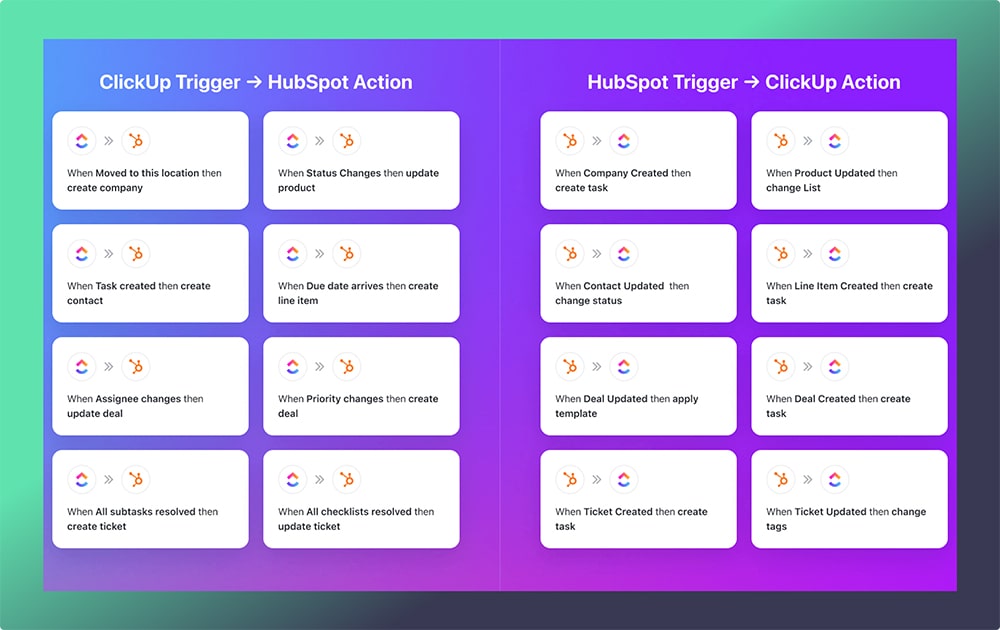
Mapping HubSpot Fields to ClickUp Custom Fields
To ensure data consistency:
- Equivalent Fields: Map HubSpot fields to corresponding ClickUp Custom Fields (e.g., HubSpot email fields to ClickUp Email Custom Fields).
- Pre-Create Custom Fields: If an automation requires a specific HubSpot field, create the equivalent Custom Field in ClickUp beforehand to facilitate mapping.
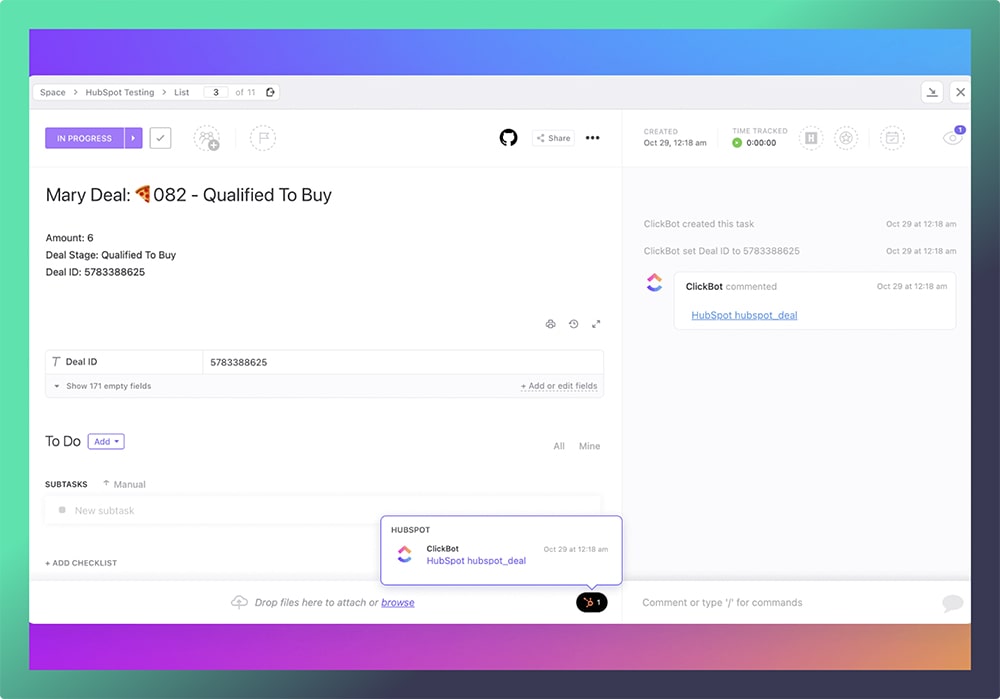
Note: Custom Field mapping is not supported for HubSpot workflows.
Linking ClickUp Tasks to HubSpot Records
- Using HubSpot Triggers: Combine a HubSpot object creation trigger with the “Create task” action to automatically link new records to ClickUp tasks.
- Using ClickUp Triggers: Pair a ClickUp task creation trigger with a “Create HubSpot object” action to establish links from ClickUp to HubSpot.
Note: HubSpot entities such as companies, contacts, deals, line items, products, tasks, and tickets can be linked using these methods.
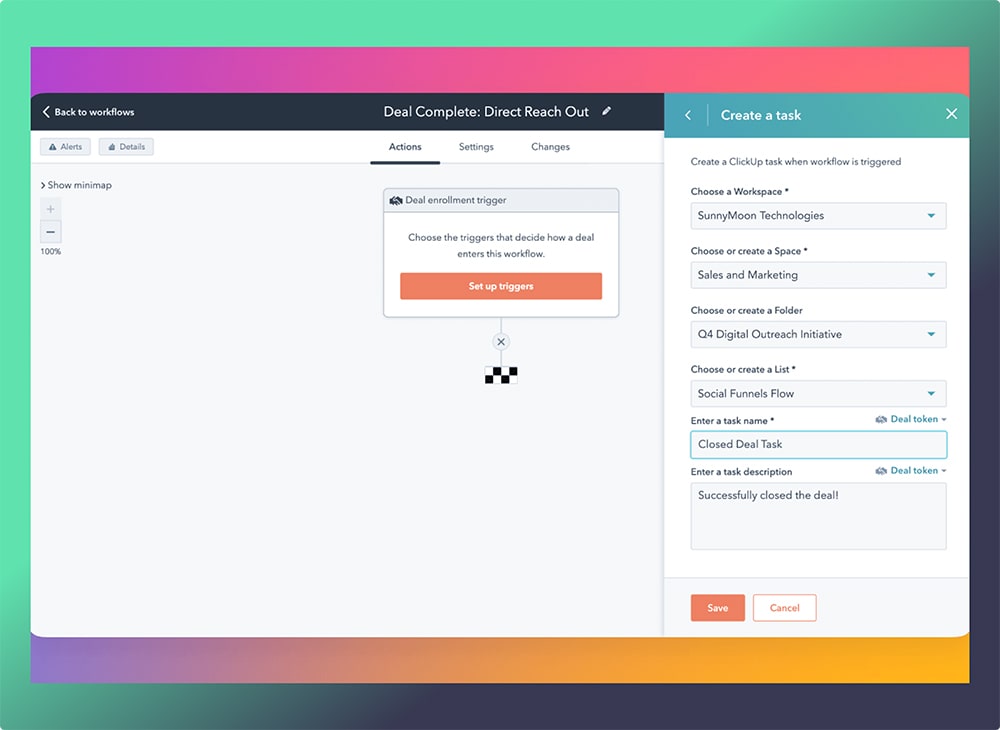
Best Practices for Integration
- Maintain Organized Hierarchies: Use existing Spaces, Folders, and Lists in ClickUp to keep your workflow structured.
- Utilize Templates: Apply task templates in ClickUp to standardize processes initiated from HubSpot.
- Regularly Review Automations: Periodically assess and update automations to align with evolving business processes.
Use Cases: Who Benefits Most from the ClickUp-HubSpot Integration?
Integrating ClickUp and HubSpot creates a unified platform for managing projects and customer relationships. Below are key use cases where this integration delivers significant value:
1. Sales Teams Streamlining Pipeline Management
- Scenario: A sales team uses HubSpot to track deals and ClickUp to manage follow-ups, proposals, and contract preparation.
- Benefit: Automatically creating tasks in ClickUp for each deal stage in HubSpot ensures sales representatives stay on top of their commitments without manual task creation.
- Example: When a deal moves to the “Negotiation” stage, a task is auto-assigned to the sales manager for follow-up calls or approvals.
2. Marketing Teams Managing Campaigns
- Scenario: Marketing teams use HubSpot to execute email campaigns and track leads, while ClickUp organizes content production and campaign tasks.
- Benefit: Synchronizing campaign performance metrics from HubSpot with ClickUp tasks keeps marketing teams aligned on deadlines and deliverables.
- Example: When a lead qualifies in HubSpot, ClickUp automatically creates a task for the marketing team to prepare a nurturing email sequence.
3. Customer Support Teams Enhancing Service Delivery
- Scenario: A support team tracks customer tickets in HubSpot but uses ClickUp to manage internal workflows for resolving complex issues.
- Benefit: Linking customer support tickets in HubSpot to ClickUp tasks allows seamless handoff and collaboration between departments.
- Example: A customer query requiring technical support generates a task in ClickUp, with all details linked back to the HubSpot ticket for easy tracking.
4. Project Managers Aligning Cross-Functional Teams
- Scenario: A project manager oversees initiatives involving sales, marketing, and customer success teams, with data spread across HubSpot and ClickUp.
- Benefit: Centralizing tasks in ClickUp and linking them to HubSpot records ensures all stakeholders are updated on project progress.
- Example: Sales updates from HubSpot trigger project adjustments in ClickUp, keeping the timeline on track.
5. SMBs Tracking Customer Onboarding
- Scenario: Small and medium-sized businesses (SMBs) need to manage customer onboarding using HubSpot for tracking and ClickUp for planning.
- Benefit: Automating task creation for each onboarding step in ClickUp helps SMBs maintain a consistent customer experience.
- Example: When a deal closes in HubSpot, an onboarding checklist is created in ClickUp, assigning specific steps to team members.
By addressing these diverse use cases, the ClickUp-HubSpot integration proves to be a versatile solution for businesses of all sizes, ensuring smoother workflows and improved productivity.
Troubleshooting Common Issues
Problem: Tasks Not Syncing
Solution:
- Verify the integration is active.
- Check if triggers in HubSpot workflows are correctly configured.
Problem: Field Mapping Errors
Solution:
- Ensure custom fields in ClickUp match the data types of HubSpot properties.
Problem: Authentication Issues
Solution:
- Re-authenticate the integration by logging into both platforms again.
Conclusion
Integrating ClickUp with HubSpot bridges the gap between project management and CRM, enabling teams to deliver exceptional results. From automating workflows to gaining deeper insights into project and customer data, this integration transforms the way businesses operate.
Ready to optimize your business operations with ClickUp and HubSpot? Let Dtech Systems, Saudi Arabia’s trusted ClickUp reseller, guide you. Contact Us today to explore tailored solutions for your business!